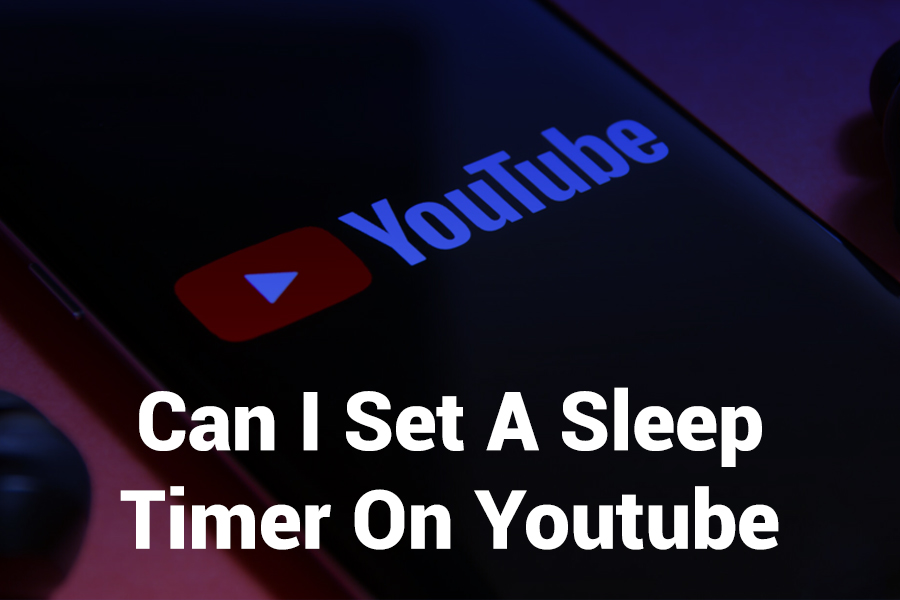You’ve likely drifted off while watching YouTube, only to wake up and find a playlist still playing. That ends now. YouTube finally introduced a Sleep Timer feature that lets you control exactly when video playback halts.
Here, you’ll learn whether you can set a sleep timer on YouTube, how to access it across devices, key limitations, clever workarounds, and tips for better sleep control with video apps.
What Is the YouTube Sleep Timer?
A Sleep Timer is a built-in function that pauses or stops video playback after a specified time period or when the current video ends. Unlike letting autoplay run wild through the night, a sleep timer provides peace of mind, better battery efficiency, and less unintended screen time.
YouTube began testing this feature with Premium users in mid-2024, and it’s now rolling out more broadly across mobile platforms. The timers come in preset increments—no custom minute entry yet—and the feature is currently limited to the mobile app environment.
Who Can Use It (and Where)?
At present, here’s where YouTube’s sleep timer works — and where it doesn’t:
- Mobile apps (iOS & Android): The sleep timer is available in the YouTube app for both free and Premium users.
- YouTube Music (mobile): A similar timer exists, though with slightly different preset durations.
- Desktop / Web: The feature is not fully active for all users on desktop yet — it’s part of experimental features for some Premium users.
- Smart TVs / consoles / embedded apps: As of now, the sleep timer is not fully supported in TV apps or on set-top systems.
Because YouTube is still expanding and refining the rollout, availability might vary depending on your region, app version, or whether you’re enrolled in experimental features.
How to Set a Sleep Timer on YouTube (Mobile)
Here’s a step-by-step to enable the sleep timer on your YouTube mobile application:
- Open the YouTube app and start playing a video.
- Tap the screen to show video controls.
- Tap the cogwheel (Settings) icon in the upper right corner of the playback window.
- In the menu, select Sleep Timer.
- Choose one of the preset durations (e.g. 10, 15, 20, 30, 45, 60 minutes) or “End of video.”
- The timer begins; once it ends, playback pauses automatically.
If you use the timer and want to cancel or adjust it, follow the same path: Settings → Sleep Timer → Off or a different time.
On the YouTube Music app, the steps are parallel: tap the three dots or menu icon while a track plays, select Sleep Timer, and pick from the given options (5, 15, 30, 60 minutes, or end of track).
Timer Options & Limits You Should Know
YouTube currently offers only preset timer values—you can’t type in a custom minute value. The available increments are 10, 15, 20, 30, 45, and 60 minutes, or “End of video.”
If you wish to stop playback exactly at the video’s end, that option exists. Note: even if your timer ends mid-video, YouTube will pause the session.
When the timer stops playback, you may see a prompt asking whether you want to extend the timer. If you ignore it, it remains paused until you manually resume.
The timer function works across playlists too—once triggered, it will pause everything regardless of what’s queued next.
Why You’d Want a Sleep Timer
Using a sleep timer on YouTube offers several advantages:
- Better sleep habits: Avoid screen stimulation deep into the night.
- Battery and data savings: Prevent layers of video content from draining battery or consuming mobile data.
- Mental rest: Stop YouTube from steering your viewing into late-night rabbit holes.
- Cleaner recommendations: Avoid skewing recommendation algorithms with overnight watching.
It’s especially useful for people who enjoy listening to music, podcasts, ASMR, or white noise via YouTube before falling asleep.
Workarounds If You Don’t Have the Feature
If sleep timer isn’t available in your region or on your device, here are workarounds:
- Use your device’s timer app (iOS / Android): Set a timer with “Stop Playing” action (iOS) or assign an automation that kills YouTube playback when time’s up.
- Third-party apps / tools: On Android, some automation apps can pause or kill apps at a scheduled time.
- Browser extensions (desktop): On desktop, you can use Chrome extensions like “YouTube Sleep Timer” to pause playback at your chosen moment.
- Manual pause: It’s crude but reliable: set an alarm and pause when it rings.
While these alternatives don’t integrate smoothly with YouTube’s UI, they offer functional backups when the native feature is absent.
When Will It Be Available Everywhere?
YouTube is actively enhancing the sleep timer and expanding coverage. Recent reports suggest they’ll bring it permanently into the standard app for all users, not just Premium or experimental testers. The Verge notes new developments like granular playback speed and sleep timer enhancements in their 2024 update push.
Still, the timeline for full desktop or smart TV support remains vague. For now, mobile users benefit most. Stay updated by keeping your app version current and joining experimental features channels if available.
Tips to Use the Sleep Timer Effectively
- Start with shorter durations (e.g. 15 or 20 minutes) and test what works best for you.
- Use “End of video” when you want playback to naturally finish—good for short videos.
- Extend the timer if you’re still awake, but avoid letting it drag too long.
- Turn on a Bedtime Reminder in YouTube settings to nudge you toward sleep earlier.
- Combine the sleep timer with your device’s Do Not Disturb mode for a restful night.
Conclusion
Yes, you can set a sleep timer on YouTube—if your app supports it. The feature gives you control over how long your videos play while you drift off. It’s ideal for folks who fall asleep watching content, want to conserve battery, or avoid autoplay chaos.
While not every device supports it yet, the rollout continues. Use workarounds for now if needed. One day soon, sleep timers might be standard across YouTube apps, desktops, and TV screens alike. Enjoy falling asleep peacefully—no extra eyes open at 3 a.m.
Common Questions & My Answers
Can I set a sleep timer on desktop YouTube now?
Not broadly. Only some Premium users can access it via experimental features. Most users must rely on app use or workarounds.
Do I need YouTube Premium to use it?
No. The sleep timer is available to both Free and Premium users on mobile once it’s rolled out in your region.
Can the timer pause exactly when I want (like 37 minutes)?
No. You’re limited to the preset increments or “End of video.” Custom durations aren’t supported yet.
Does it work in playlists?
Yes. Once activated, the timer halts the entire playback sequence, even in playlists.
What if I fall asleep mid-video?
That’s exactly the point—the timer pauses playback even if you haven’t finished the video.